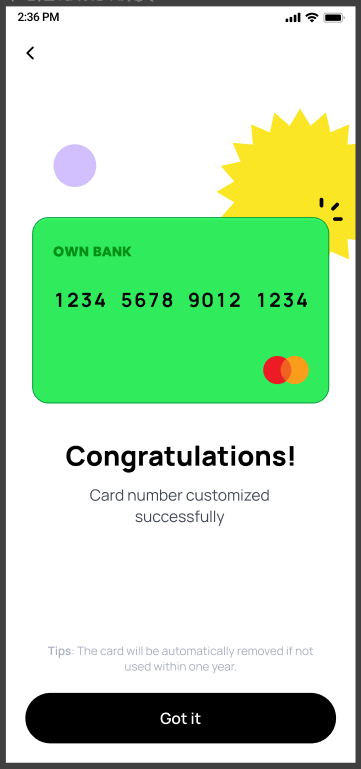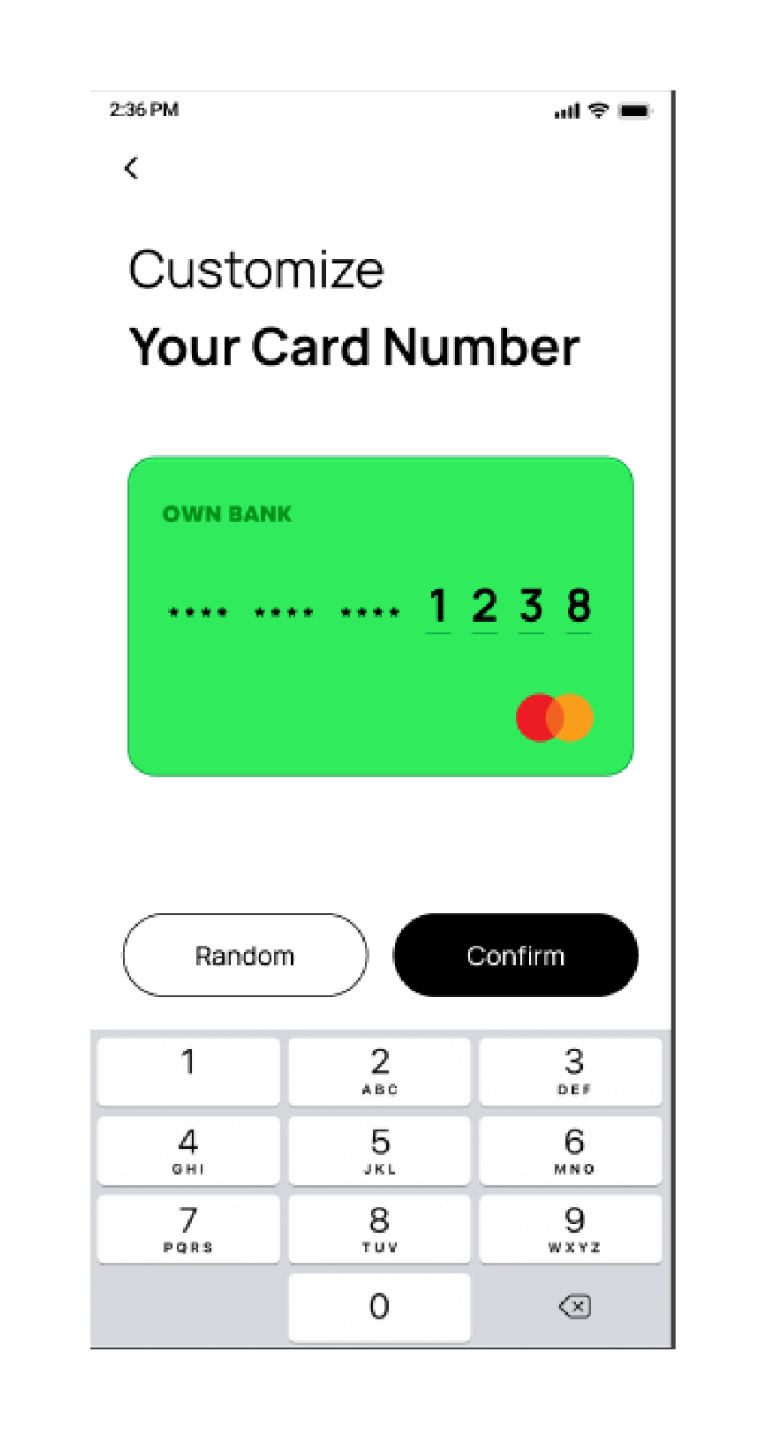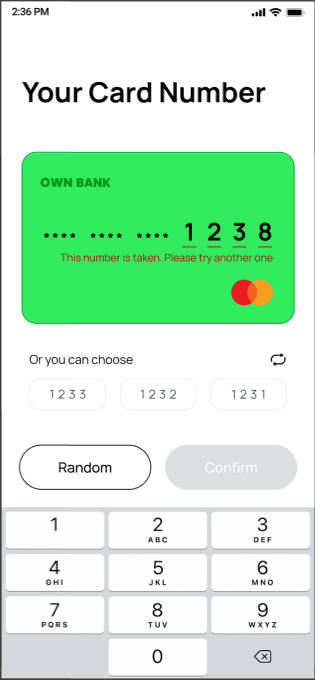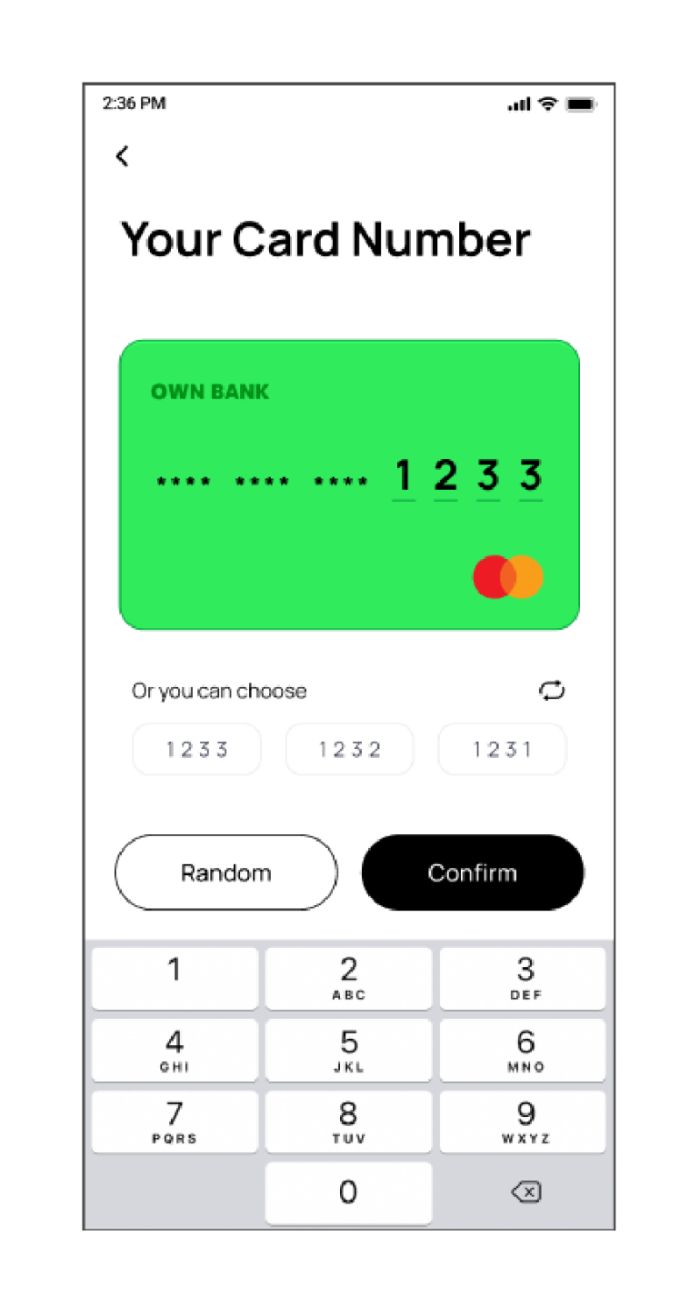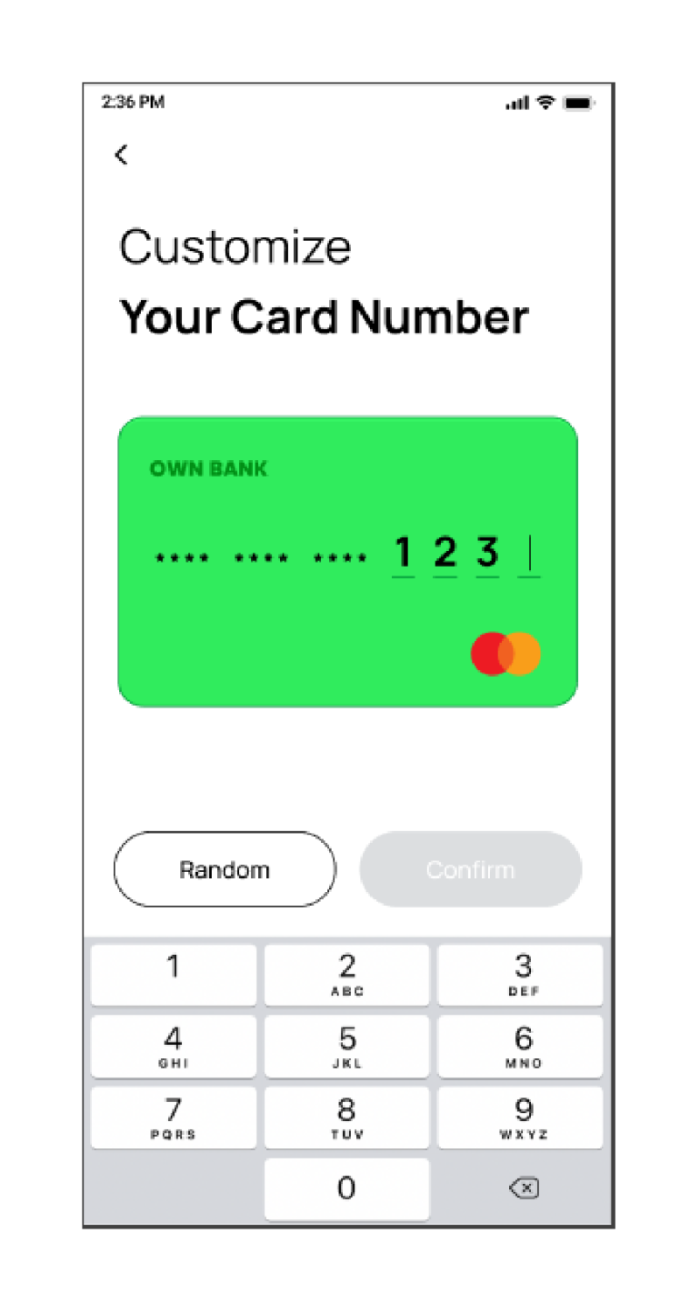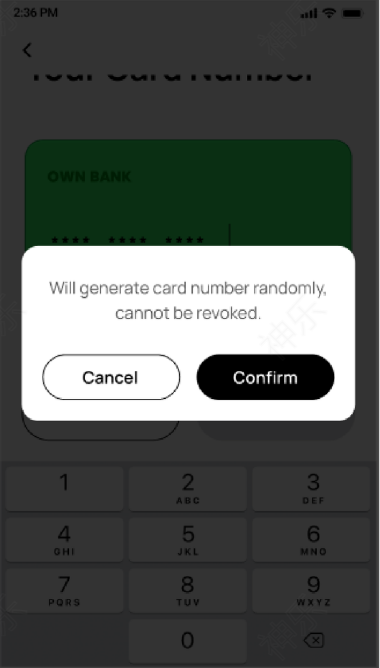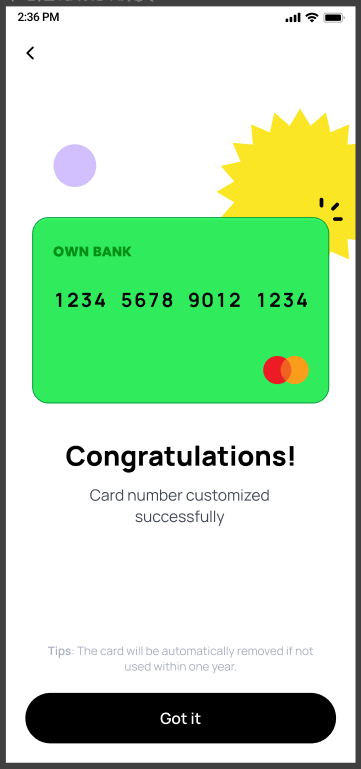After entering the card number customization page, you can enter the last four customized numbers in the input box and click the Confirm button.

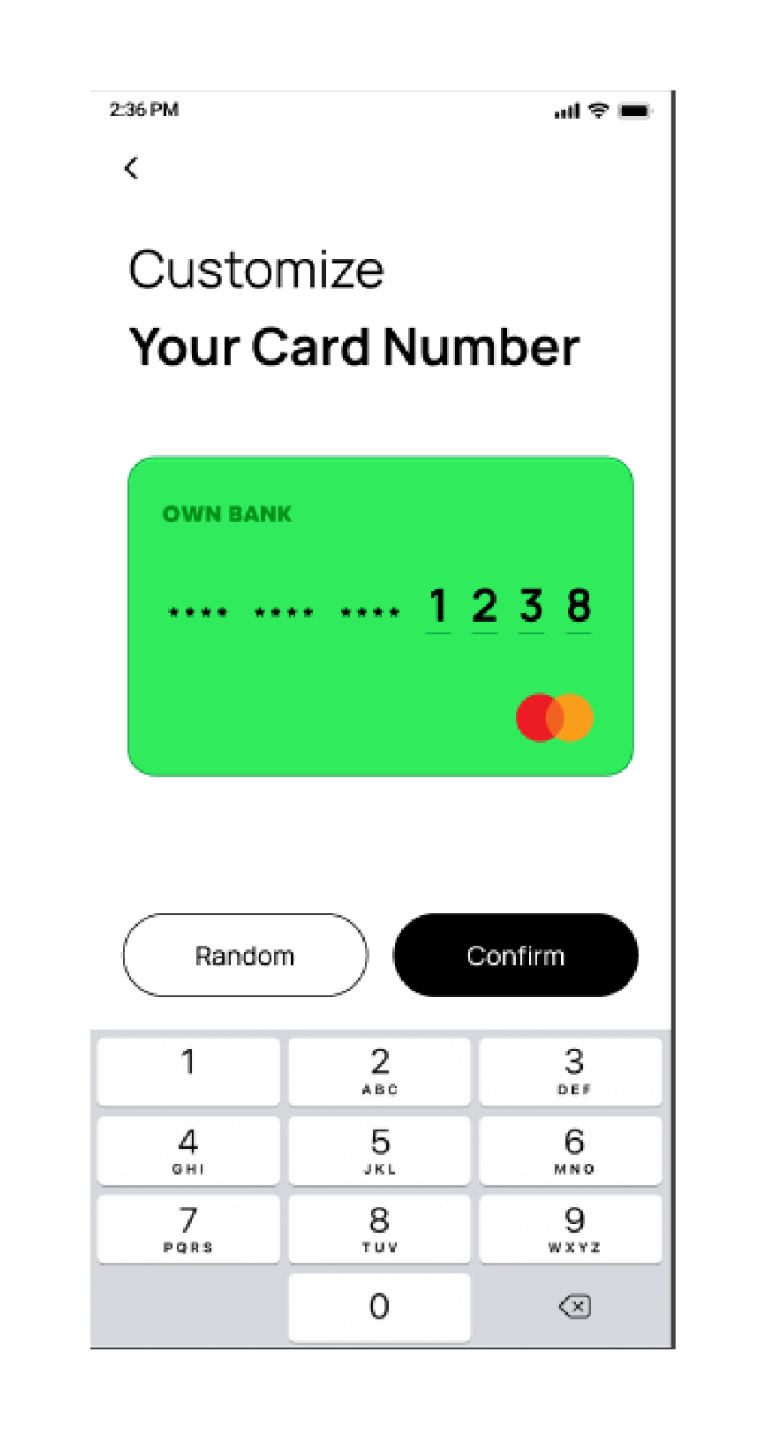
Please note:
- If you do not enter the complete four-digit number, the confirm button will be gray and cannot be clicked. If the customized card number you entered has been customized and used by other users, a prompt will appear on the card, please re-enter it.

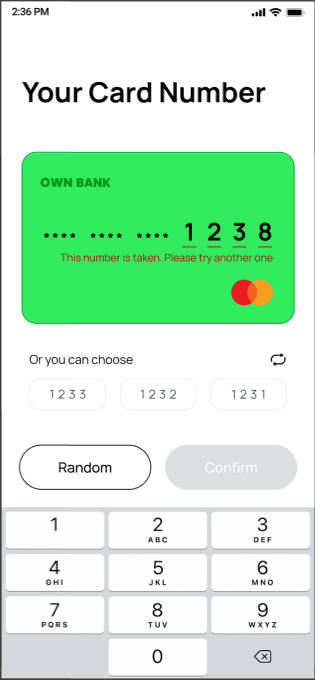
- If the card number is already used by another user, the system will automatically pop up a selection box to provide you with recommended card numbers to choose from. You can click on the number in the selection box below and click the confirm button after selecting it. If the recommended card number is occupied by another user, you need to re-enter or select the recommended card number.
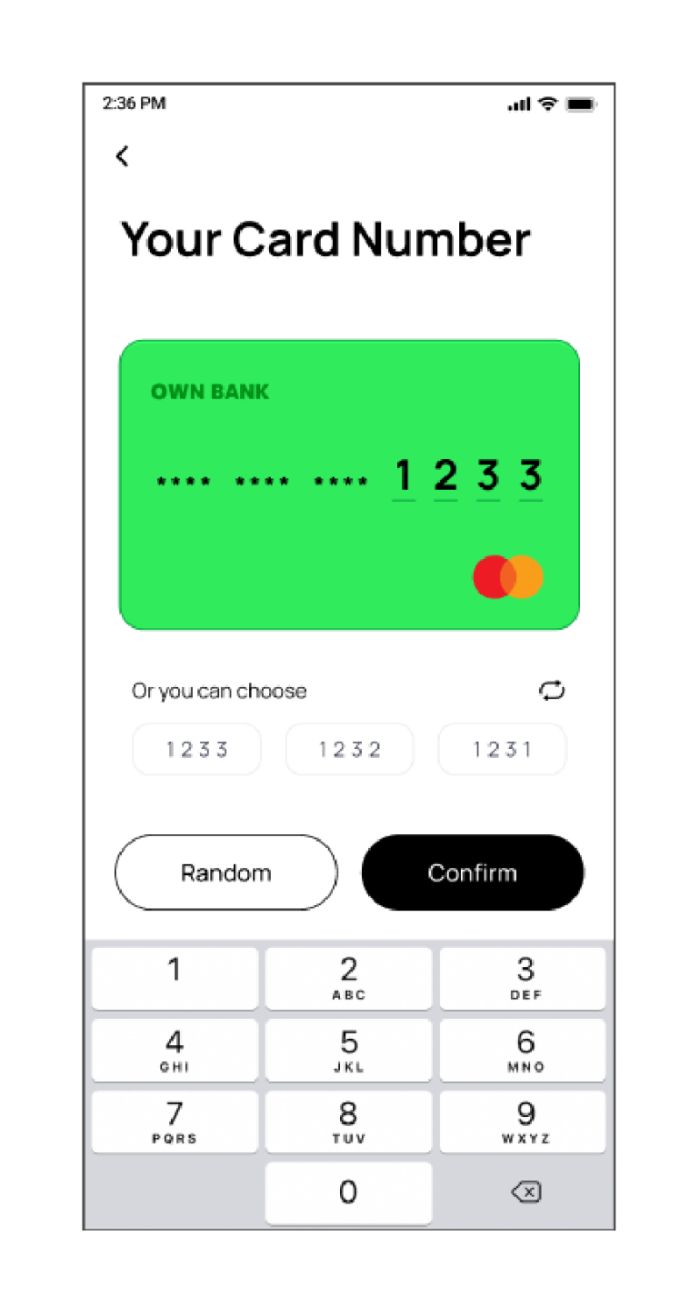
- If you want to modify the number during the process of customizing the card number, you can only delete it from the last digit entered. It does not support deleting from a specific digit and then re-entering it.
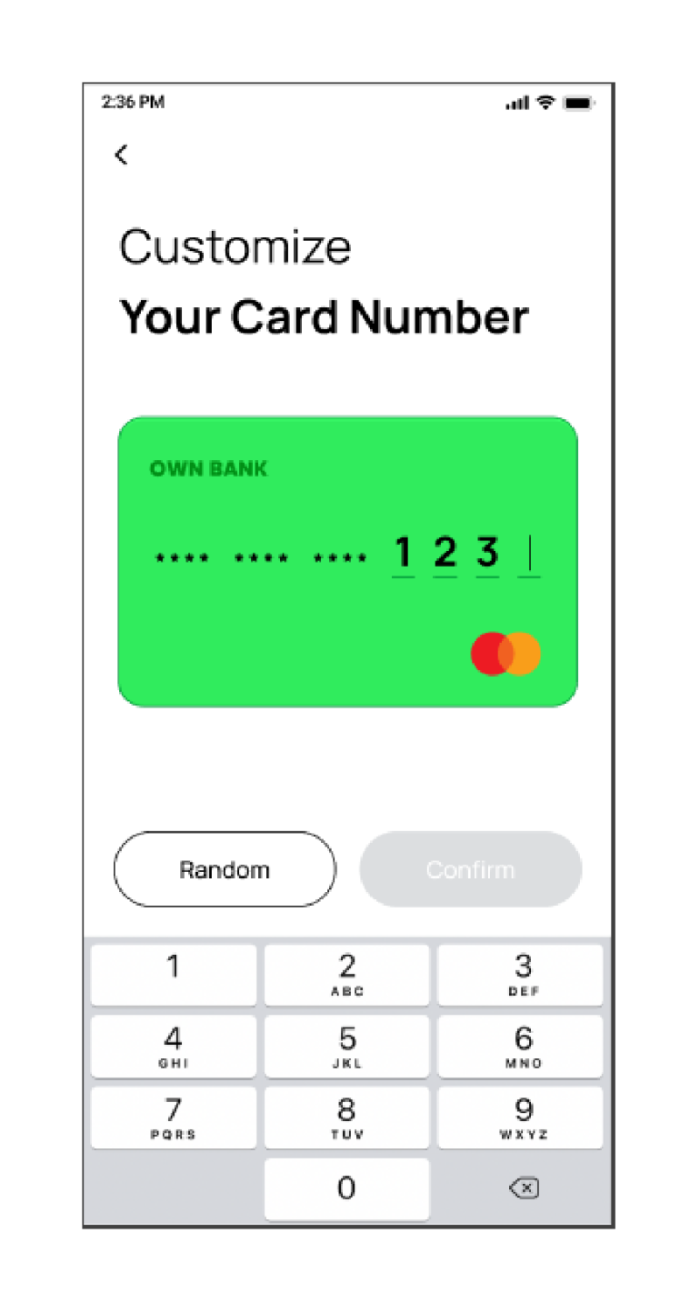
If you do not want to enter the customized card number yourself, you can click the Random button on the card number customization page, then click the Confirm button, and the system will automatically generate a random card number for you.
Please note: After clicking the Confirm button and generating a random card number, the card number cannot be revoked or modified.


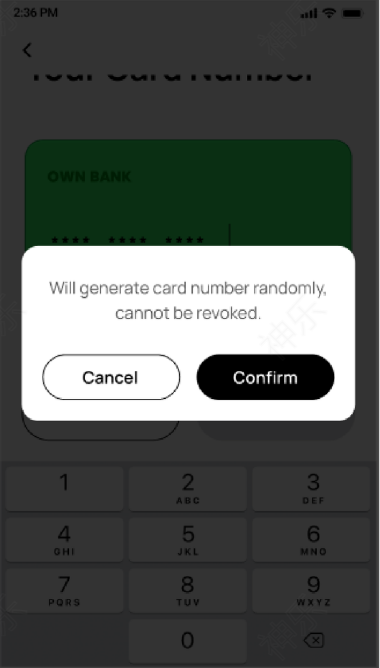
When you see the below page, congratulations on successfully completing your card number customization.